Unlock the power of social media engagement with Buzzingly's new LinkedIn Carousel feature
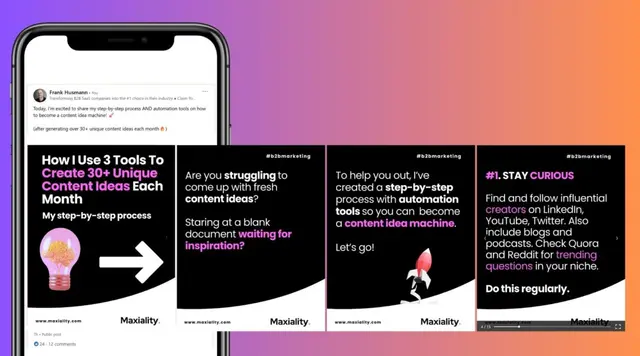
Designed for marketers and professionals, Buzzingly streamlines the content creation process, allowing you to effortlessly connect with your audience through tailored carousels that resonate and engage.
Browse to app.buzzling.ai and click on Carousels.
Step 1. Click the input to enter your topic
Select the example post to inspire your content creation, ensuring it resonates with your target audience and sets the tone for engagement.
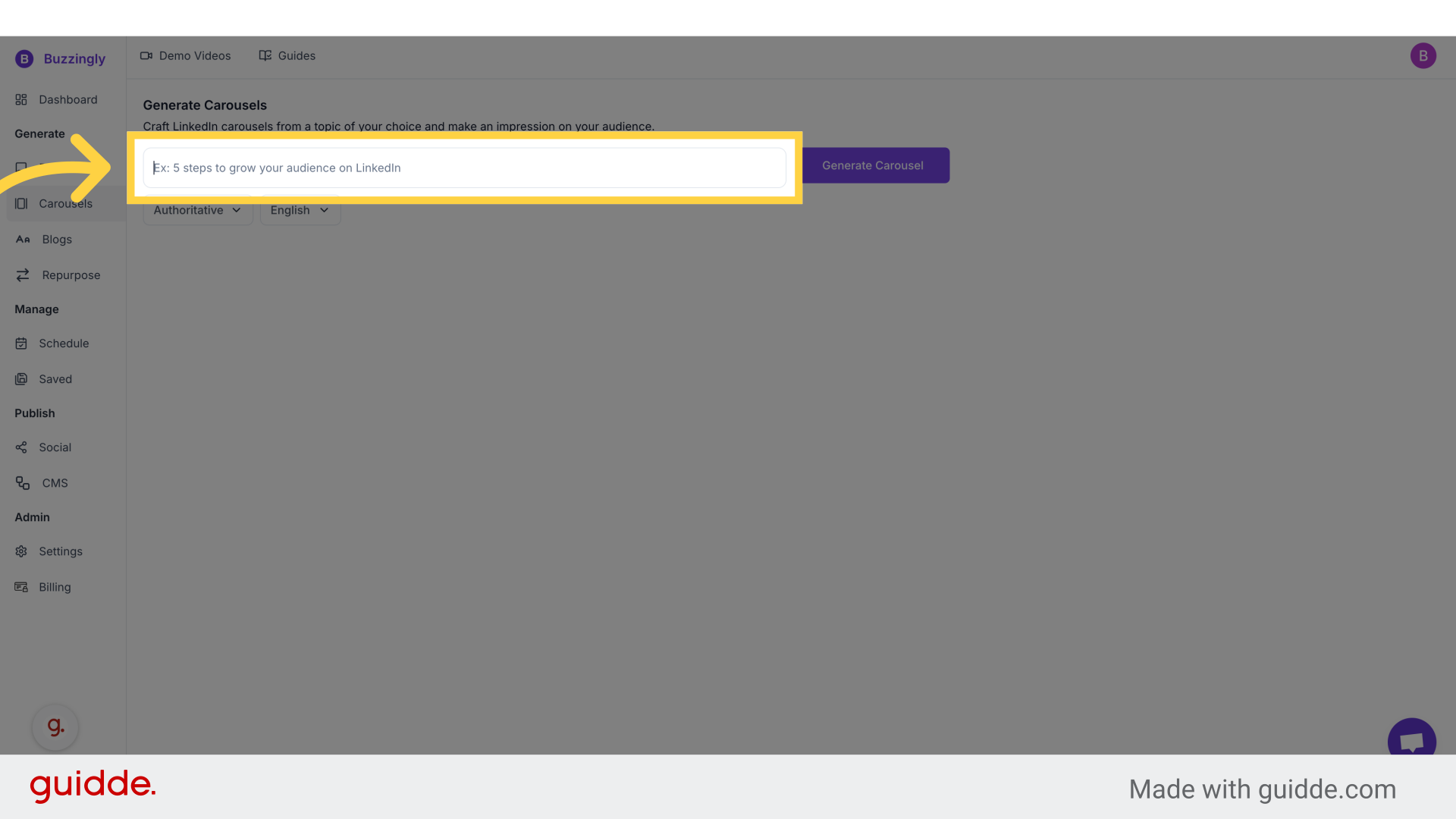
Step 2. Fill the topic for which you want the carousel
For example, in this case. we are creating a carousel on the topic - 5 steps to grow on linkedin :)
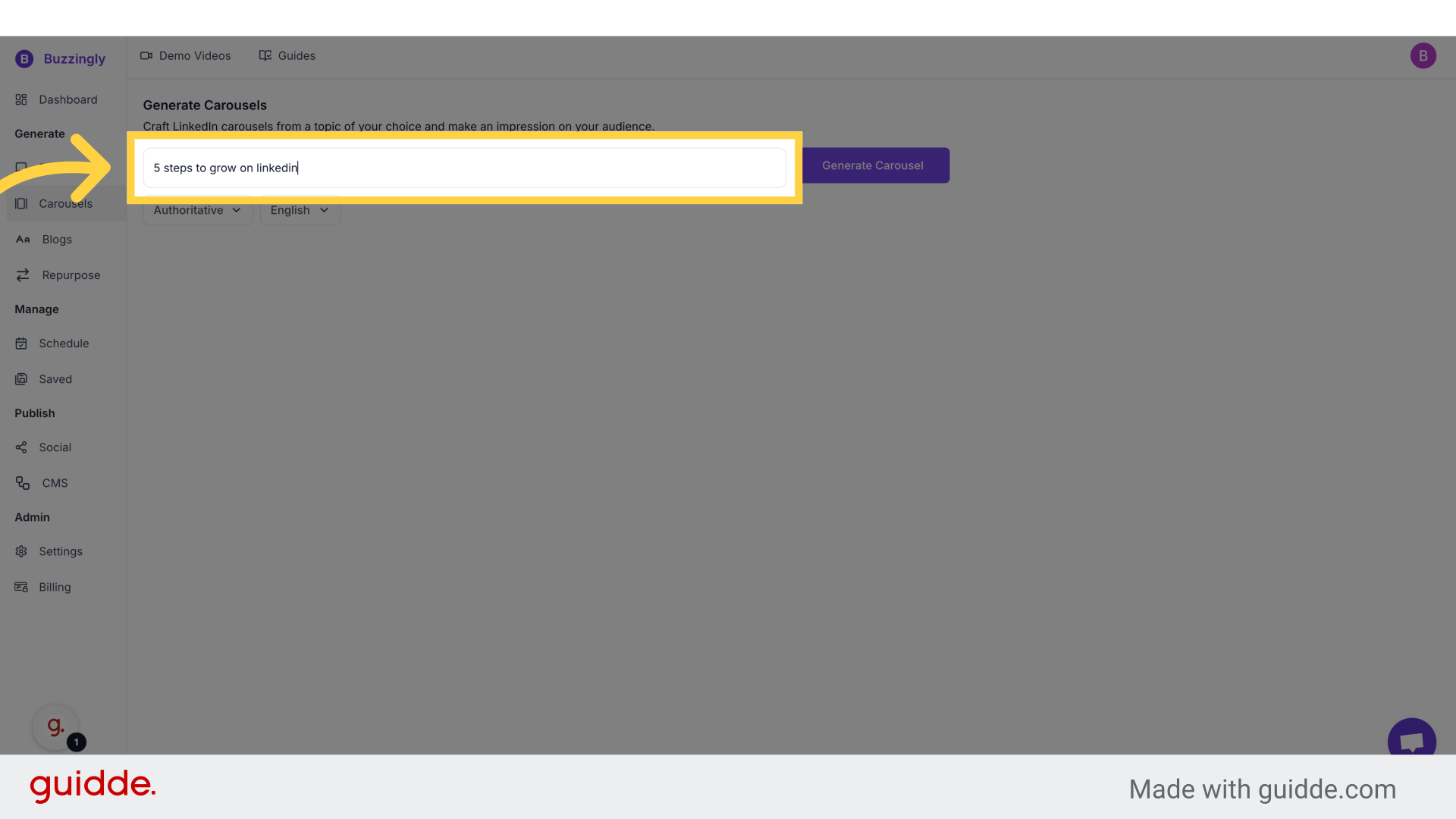
Step 3. Choose the tone of your carousel
Choose an informal tone to create a more relatable and approachable post, encouraging interaction and fostering connection with your readers.
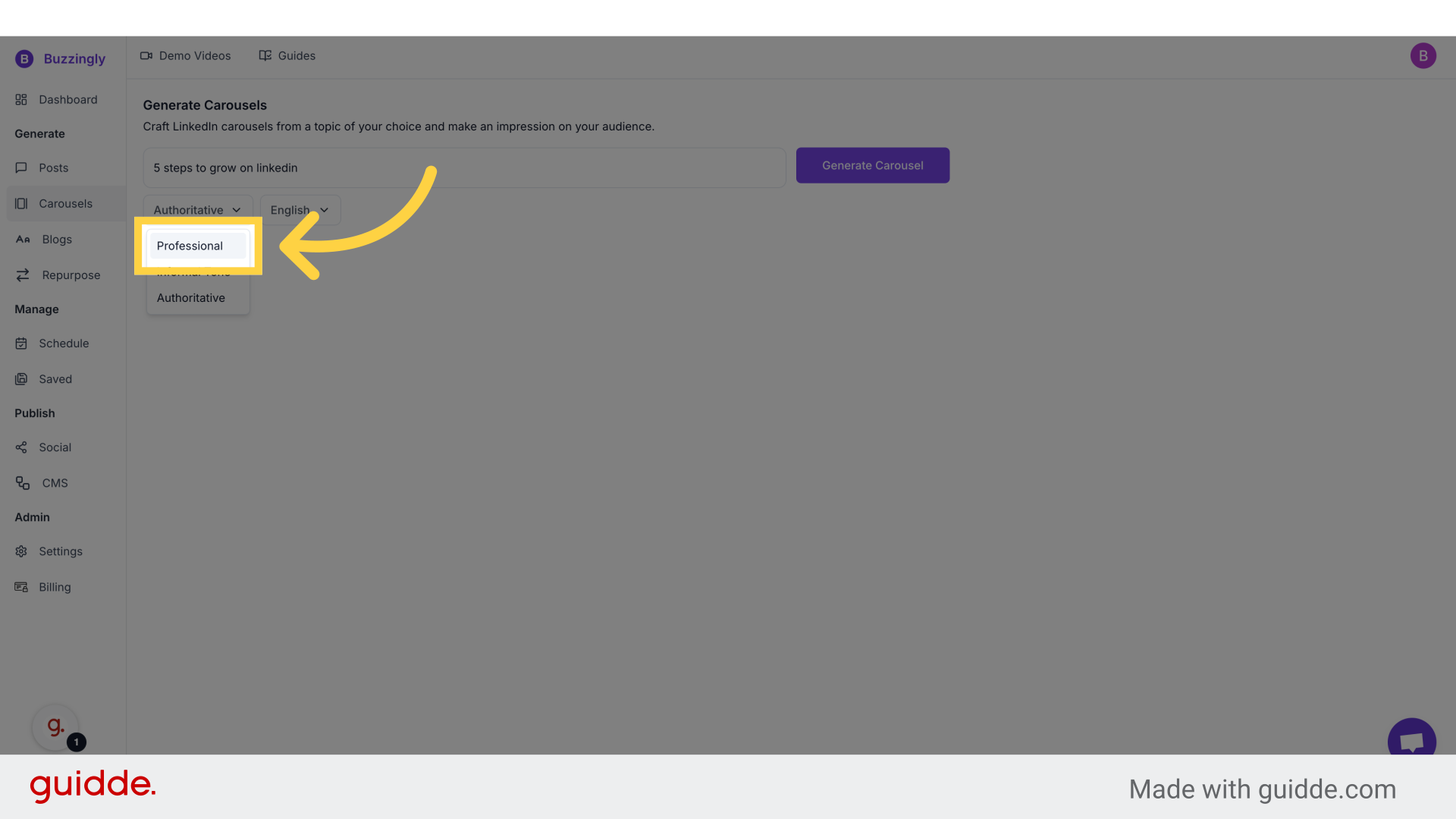
Step 4. Choose the language of your carousel
The default language of the carousel is English. Opt for French to cater to your bilingual audience, expanding your reach and enhancing your engagement with French-speaking users.
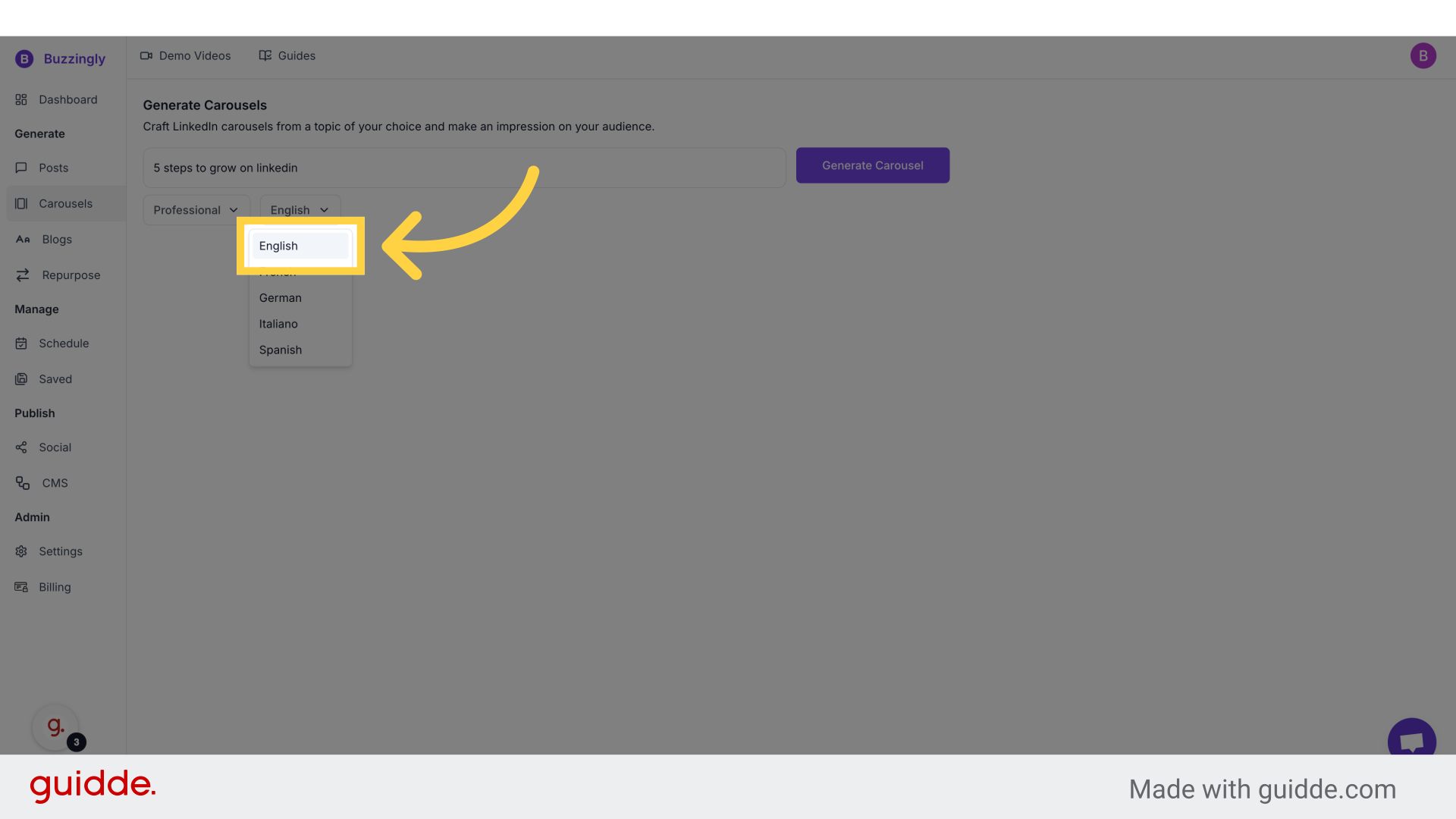
Step 5. Click on Generate Carousel button to generate the carousel
That's it! Click on the Generate Carousel button to generate the carousels with the all the relevant slides.
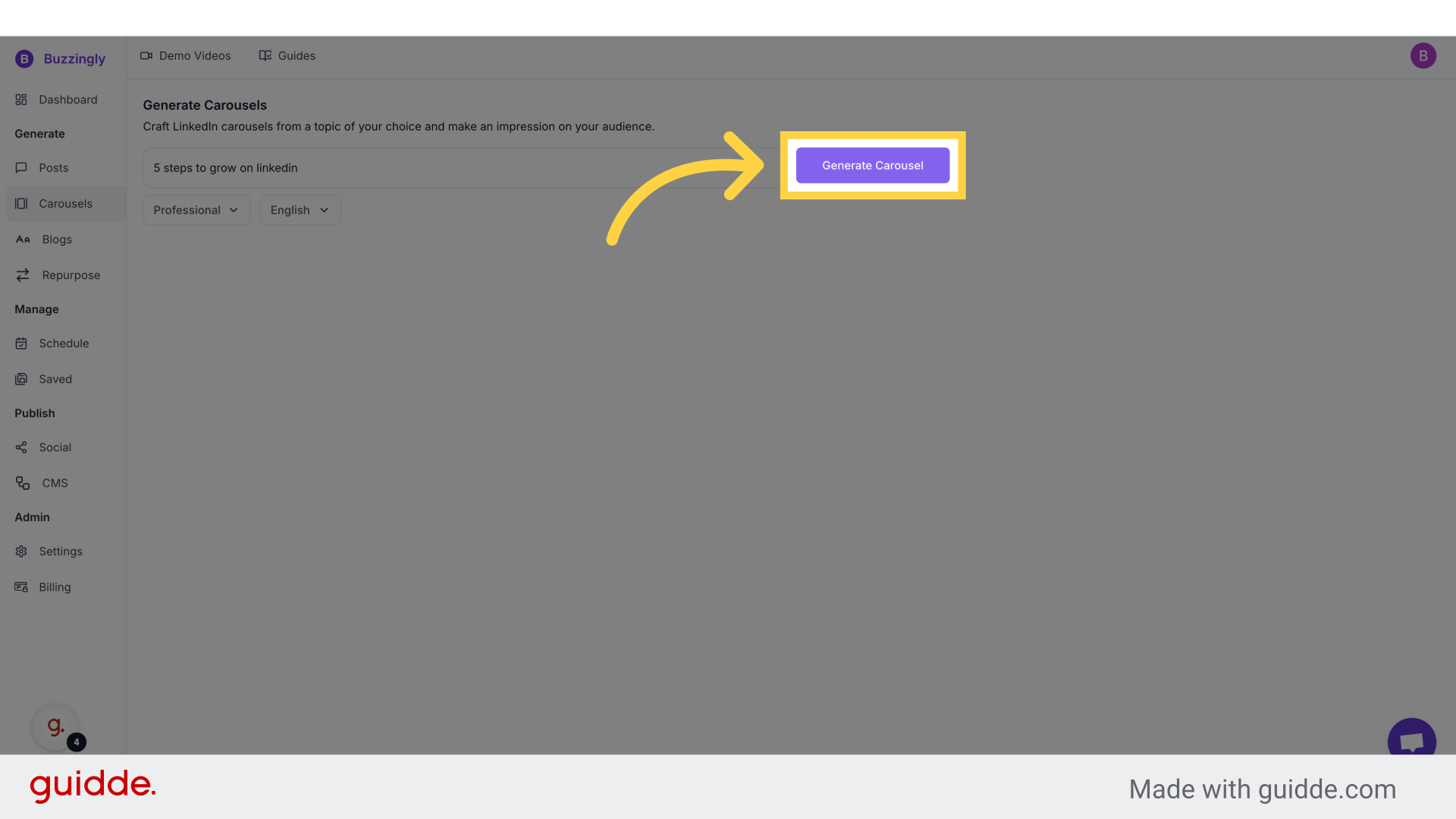
Step 6. Moving through the slides
Click on the Previous and Next buttons to go through the slides.
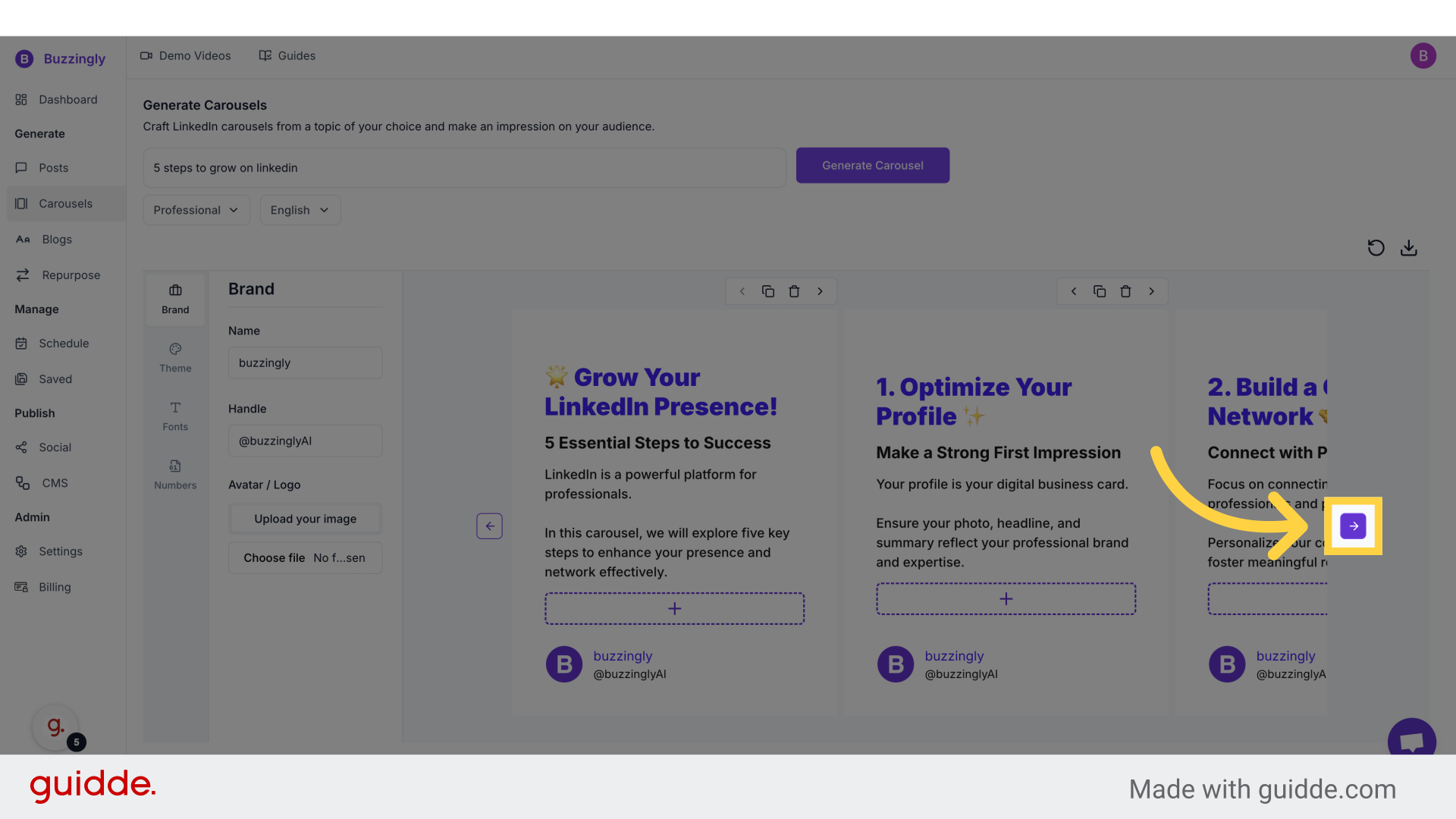
Step 7. Click on Download to download the carousel and publish
Once you have downloaded the carousel, upload it to LinkedIn along with your post and publish it to LinkedIn.
And you're done!
Experience the difference as your carousels and LinkedIn posts generate interest and foster deeper connections in your professional community.


